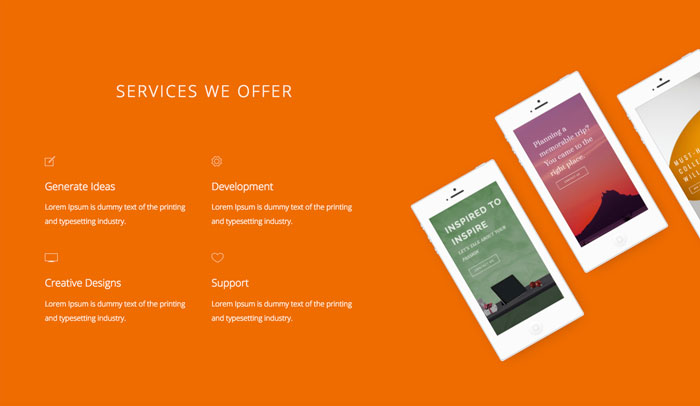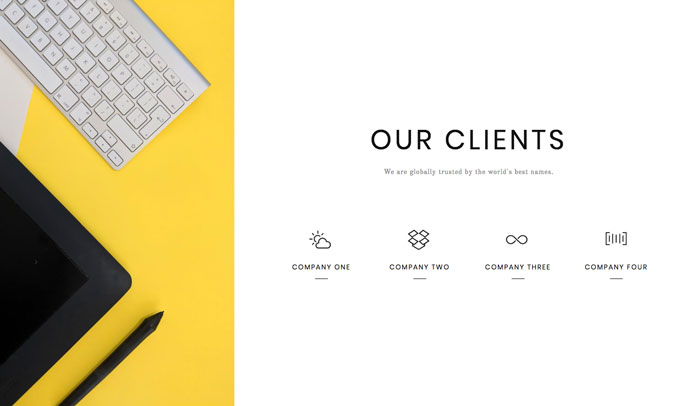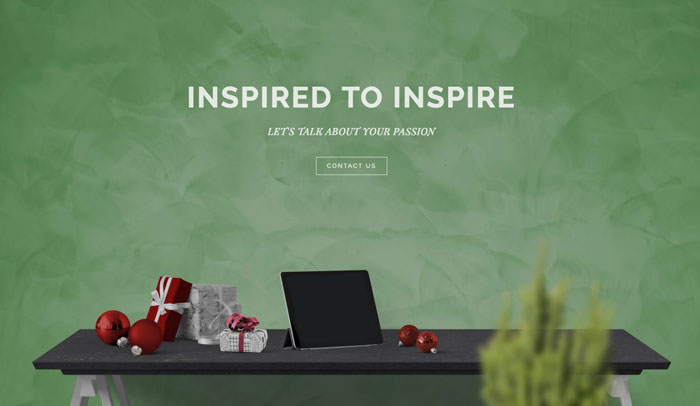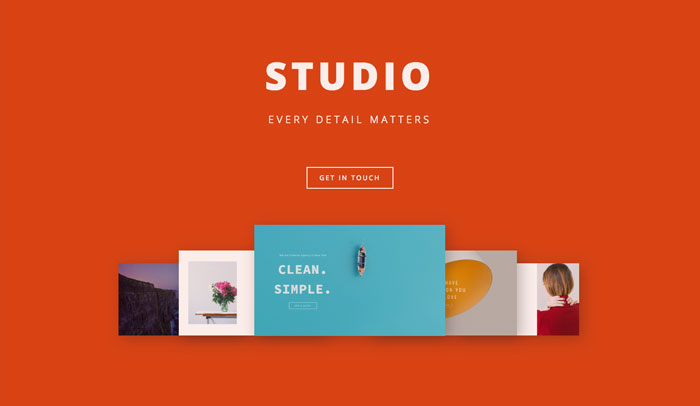There are no items in your cart
Add More
Add More
| Item Details | Price | ||
|---|---|---|---|
As the landscape of technology evolves, developers and power users often seek the most efficient and robust Linux distributions to enhance their productivity and streamline their workflows.
In 2025, the choice of a Linux distribution can significantly impact a developer's or power user's efficiency and experience. Below, given a detailed overview of the top Linux distributions that stand out for their features, community support, and overall performance.
Ubuntu
Ubuntu remains a leading choice for developers due to its user-friendly interface and extensive community support. The Long Term Support (LTS) versions provide stability, making it ideal for development environments. Key Features:
Fedora is known for its cutting-edge features and is often the first to adopt new technologies. It is particularly favored by developers who want to work with the latest software.
Key Features:
Arch Linux is tailored for advanced users who prefer a minimalistic approach. It allows for complete customization, making it a favorite among power users.
Key Features:
Debian is renowned for its stability and reliability, making it an excellent choice for server environments and development. Key Features:
CentOS Stream serves as a rolling preview of the next minor release of RHEL (Red Hat Enterprise Linux), making it suitable for developers who want to stay ahead of the curve.
Key Features:
openSUSE is versatile and offers two main versions:
Cron jobs are a powerful feature in Linux that allow users to schedule tasks to run automatically at specified intervals. This capability is essential for system maintenance, backups, and other repetitive tasks. Understanding how to effectively use cron jobs can significantly enhance productivity and system management.
Cron is a time-based job scheduler in Unix-like operating systems, including Linux. It allows users to run scripts or commands at specified times and intervals, making it an invaluable tool for automating routine tasks. In this detailed guide, we will explore the fundamentals of cron jobs, provide essential examples, and discuss best practices for their implementation.
Understanding Cron Syntax Cron jobs are defined in a configuration file called the crontab (cron table).
Each line in the crontab file represents a scheduled task and follows a specific syntax:
* * * * * command_to_execute
| | | | | +---- Day of the week (0 - 7) (Sunday is both 0 and 7)
| | | +------ Month (1 - 12)
| | +-------- Day of the month (1 - 31)
| +---------- Hour (0 - 23)
+------------ Minute (0 - 59)
Setting Up Cron Jobs To create or edit a cron job, you can use the crontab command.
Here’s how to do it:
1. Open the terminal.
2. Type crontab -e to edit the crontab file.
3. Add your cron job using the syntax described above.
4. Save and exit the editor.
Essential Examples of Cron Jobs Here are some practical examples of cron jobs that can help you automate tasks effectively:
1. Running a Backup Script Daily at 2 AM
# 0 2 * * * /path/to/backup_script.sh
This cron job will execute the backup_script.sh every day at 2:00 AM.
2. Clearing Temporary Files Every Hour
# 0 * * * * /usr/bin/find /tmp -type f -mtime +7 -exec rm {} \;
This command finds and removes files in the /tmp directory that are older than 7 days, running every hour.
3. Updating System Packages Weekly
# 0 3 * * 1 /usr/bin/apt-get update && /usr/bin/apt-get upgrade -y
This job updates the package list and upgrades installed packages every Monday at 3:00 AM.
4. Sending a Reminder Email Every Day at 9 AM
# 0 9 * * * /usr/bin/python3 /path/to/send_reminder.py
This cron job runs a Python script that sends a reminder email every day at 9:00 AM. Best Practices for Using Cron Jobs To ensure that your cron jobs run smoothly and efficiently, consider the following best practices:
1. Use Absolute Paths: Always specify the full path to commands and scripts in your cron jobs. This avoids issues related to environment variables and ensures that the correct executable is used.
2. Redirect Output: Cron jobs do not have a terminal interface, so it’s essential to redirect output to a log file for debugging purposes.
For example:
# 0 2 * * * /path/to/backup_script.sh >> /var/log/backup.log 2>&1
3. Test Your Scripts:
Before scheduling a script with cron, run it manually to ensure it works as expected. This helps to catch any errors early.
4. Monitor Cron Jobs: Regularly check the logs to monitor the execution of your cron jobs. You can use the grep command to filter cron logs:
# grep CRON /var/log/syslog
5. Avoid Overlapping Jobs: If a cron job takes longer to execute than the interval at which it is scheduled, it may overlap with the next execution. To prevent this, consider using a lock file or adjusting the schedule.
6. Keep It Simple: While cron is powerful, avoid creating overly complex cron jobs. Break down tasks into smaller, manageable scripts that can be scheduled independently.
Cron jobs are an essential tool for automating tasks in Linux, providing a way to schedule commands and scripts to run at specified intervals. By understanding the syntax, implementing essential examples, and adhering to best practices, you can leverage cron jobs to enhance your system's efficiency and reliability. Whether it's for backups, system updates, or routine maintenance, mastering cron jobs will undoubtedly streamline your workflow.
This document serves as a comprehensive cheat sheet for both beginners and advanced users of the Linux terminal. It outlines essential commands, their usage, and examples to facilitate a better understanding of the Linux command line interface.
The Linux terminal is a powerful tool that allows users to interact with the operating system through commands. Whether you are a beginner or an advanced user, having a cheat sheet can significantly enhance your productivity. Below is a detailed overview of essential Linux terminal commands categorized for ease of use.
Basic Commands
1. Navigating the File System
pwd: Print Working Directory.
Displays the current directory
# pwdls: List directory contents.
# ls -l Long format
# ls -a Include hidden files
cd: Change Directory. Move between directories.
# cd /path/to/directory Navigate to a specific directory
# cd.. # Move up one directory
2. File Operations
touch: Create an empty file or update the timestamp of an existing file
# touch filename.txt
cp: Copy files or directories.
#cp source.txt destination.txt Copy a file
# cp -r source_directory/ destination_directory/ Copy a directory
mv: Move or rename files or directories.
# mv oldname.txt newname.txt - Rename a file
# mv file.txt /new/path/ - Move a file
rm: Remove files or directories.
# rm file.txt - Remove a file
# rm -r directory_name/ - Remove a directory and its contents
3. Viewing and Editing Files
cat: Concatenate and display file content.
# cat file.txt less: View file content one screen at a time.
# less file.txt nano: A simple text editor for editing files.
# nano file.txt
Intermediate Commands
1. File Permissions chmod: Change file permissions.
# chmod 755 script.sh
Set read, write, and execute permissions for owner, read and execute for group and others
chown: Change file owner and group.
# chown user:group file.txt2.
Searching and Finding Files find: Search for files in a directory hierarchy. # find /path/to/search -name "*.txt" #
Find all .txt files grep Search text using patterns.
# grep "search_term" file.txt Search for a term in a file
3. System Information top:
Display dynamic real-time information about running processes.
#top
df: Report file system disk space usage.
# df -h
Human-readable format free:
Display memory usage.
# free -m
# Display memory in megabytes
Advanced Commands
1. Networking ping: Check the network connection to a server.
# ping google.comssh:
Secure Shell for logging into a remote machine.
#ssh user@hostname
2. Process Management (ps) : Report a snapshot of current processes.
# ps aux
Detailed view of all processes kill: Terminate a process by its PID.
# kill 1234
Replace 1234 with the actual PID3.
Package Management (Debian-based systems)
apt-get: Package handling utility.
# sudo apt-get update
# Update package list
# sudo apt-get install package_name
# Install a package
This cheat sheet provides a foundational understanding of essential Linux terminal commands for both beginners and advanced users. Mastering these commands will enhance your efficiency and effectiveness when working in a Linux environment. As you become more comfortable with the terminal, you can explore more advanced commands and scripting to automate tasks and improve your workflow.